インストール手順
作成日:2014年5月13日 | 更新日:2025年5月30日
Password Manager Proをインストールする手順をご案内します。
GUIを使用する場合の手順
CLI(Linux)によるインストールの場合
[GUI の場合]
- インストーラー実行後、使用許諾事項を読み、[Yes]ボタンをクリック。
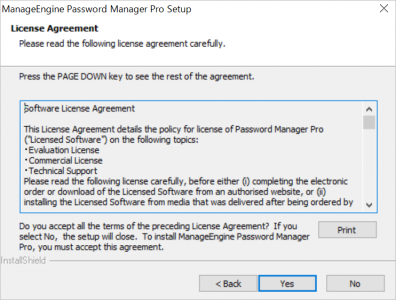
- インストール先のディレクトリをデフォルトから変更するには、[Browse]ボタンをクリックして入力。
※デフォルトはC:\Program Files\ManageEngine\PMPです。
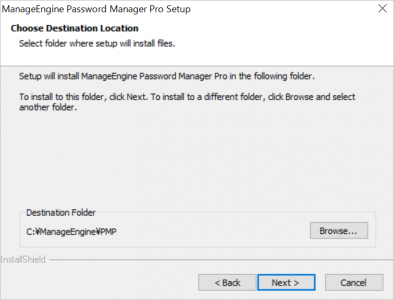
- スタンドアローン構成でのインストール、あるいはHA構成のプライマリサーバーとしてインストールする場合は[High availability primary server]を選択。
HA構成のセカンダリサーバーの場合、[High availability secondary server]を選択。
読み取り専用(Read-Only)サーバーの場合、[Read-Only Server]を選択。
[Next]ボタンをクリック。
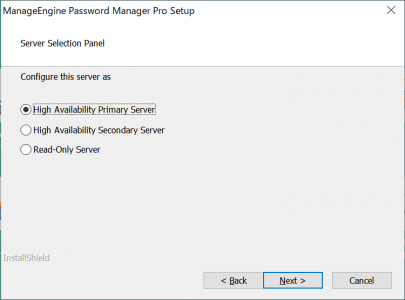
- 以下の画面が表示されたら、[OK]ボタンをクリック。
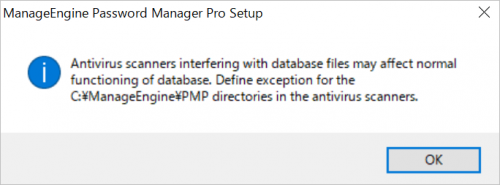
- メールアドレスを入力し、[Next]ボタンをクリック。
※セカンダリサーバーの場合、表示されません。
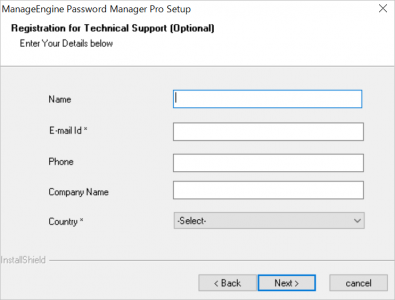
- [Next]ボタンをクリック。
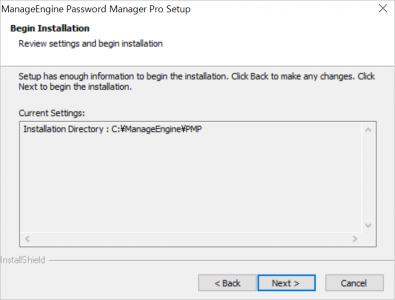
- [Finish]ボタンをクリック
※[Start PMP Service]のチェックボックスがチェックされている場合、製品が起動します。
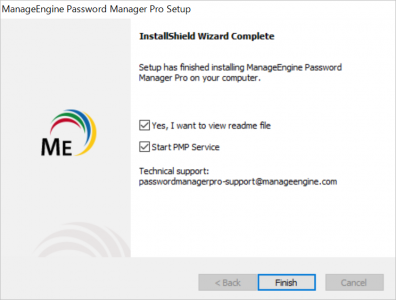
以上になります。
「Start PMP Service」にチェックを入れなかった場合には、Windowsサービスより「Password Manager Pro」を選択し、起動します。
[CLI の場合](Linux)
インストール作業は、root権限以外のユーザーで行ってください。
- ダウンロードしたインストーラに実行権限を付与します。
chmod 777 ManageEngine_PMP_64bit.bin
- 次のコマンドでインストーラーを起動します。
./ManageEngine_PMP_64bit.bin -i console
- 表示される Introduction を読み、Enterを押下します。
PRESS <ENTER> TO CONTINUE
- 表示される License Agreement を読み同意する場合、以下が表示されたら、適宜 Enter を押下します。
PRESS <ENTER> TO CONTINUE
- 以下が表示されたら、Y を入力してEnter
DO YOU ACCEPT THE TERMS OF THIS LICENSE AGREEMENT? (Y/N)
- Choose Installation Folder ではインストールディレクトリを決定します。
デフォルト値でよければEnter を押下し、変更する場合はインストール先の絶対パスを指定します。ENTER AN ABSOLUTE PATH, OR PRESS <ENTER> TO ACCEPT THE DEFAULT:
root配下のディレクトリが表示された場合には、他の場所(/opt/ManageEngine/PMPなどに)変更ください。 - Server Configuration ではサーバー用途を聞かれます。
スタンドアローン構成での利用または、プライマリーサーバーの場合は1を入力またはEnter を押下します。
セカンダリーサーバーの場合は2を入力し、Enter を押下します。
読み取り専用(Read-Only)サーバーの場合は3を入力し、Enter を押下します。
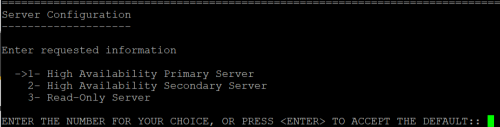
ENTER THE NUMBER FOR YOUR CHOICE, OR PRESS <ENTER> TO ACCEPT THE DEFAULT::
- 選択したサーバー用途が表示され、正しければ Enter を押下します。
PRESS <ENTER> TO CONTINUE
- Pre-Installation Summary ではインストールの確認がなされます。問題ない場合にはEnterを押下します。
- Ready To Install ではインストールを実行します。Enterを押下します。
- Installation Complete と表示されインストールが完了します。Enterを押下してインストールを終了してください。
以上